Find reviews of and resources to learn today’s Digital Marketing Tools.
Resolving Marketo Salesforce Sync Issues
If you ever run into a sync problem, the first step is to open the sync error comments. To do this, click on the ID of the sync action.
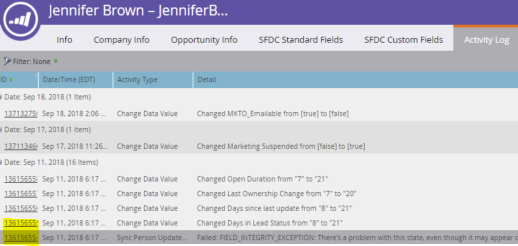
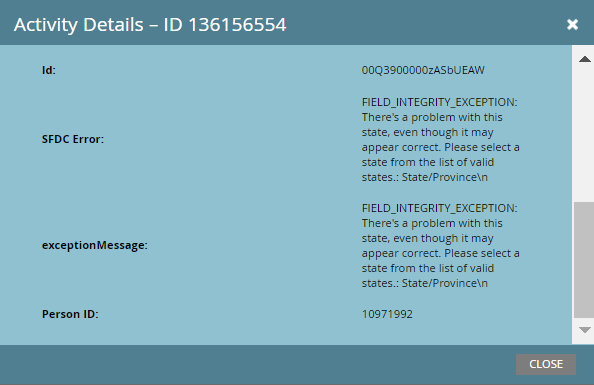
If the field is stated, navigate to the field on the Person record and make sure that the value is selectable in Salesforce.
After the error is corrected, you can go back to the lead and re-sync with Salesforce. Now check in Salesforce that the value has synced!
Another way to identify and resolve Marketo Salesforce sync issues, is by running a regular smart list in Marketo and checking the Salesforce status column.
TIP: Check the sync of new leads by subscribing to a weekly report.
You can set up this report by doing the following:
- Create a new smart list by right clicking on a folder in the database or selecting a new local
asset>smart list within an operational Program. - Now set up the smart list filters
I like to look at my leads created in the past week.Make sure your view has an SFDC field in it. I like to use the SFDC Type field.
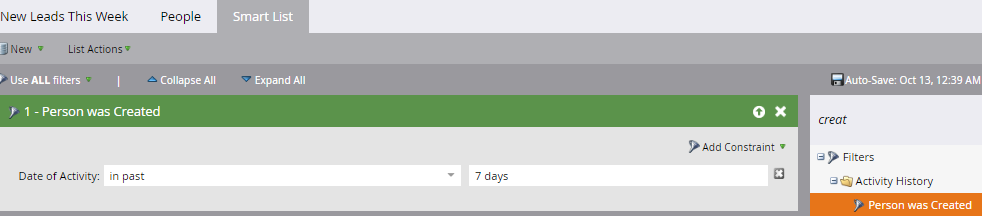
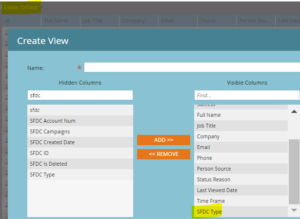
Navigate to the People tab and select List Actions and subscribe yourself to the report every week.
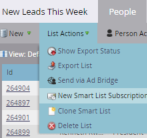
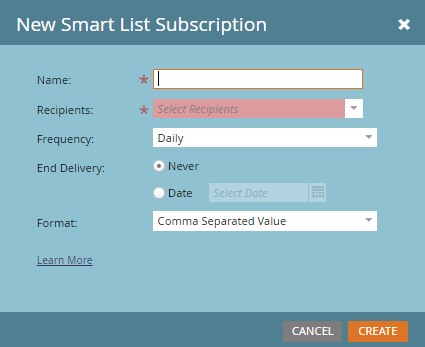
Whenever the SFDC Type is empty, that’s the sign that the Person has a sync issue. To resolve the issue check the error comment as mentioned above and manually resync until the sync issue is corrected.

For other sync issue tips and tricks related to Marketo Salesforce Campaign Influence sync issues, check out Josh Hill’s post on diagnosing SFDC-Marketo sync errors.
If you’re trying to understand syncing Salesforce Campaign Member values, navigate here.
Continue to Salesforce Campaign Reporting
Image courtesy of KitCreative
