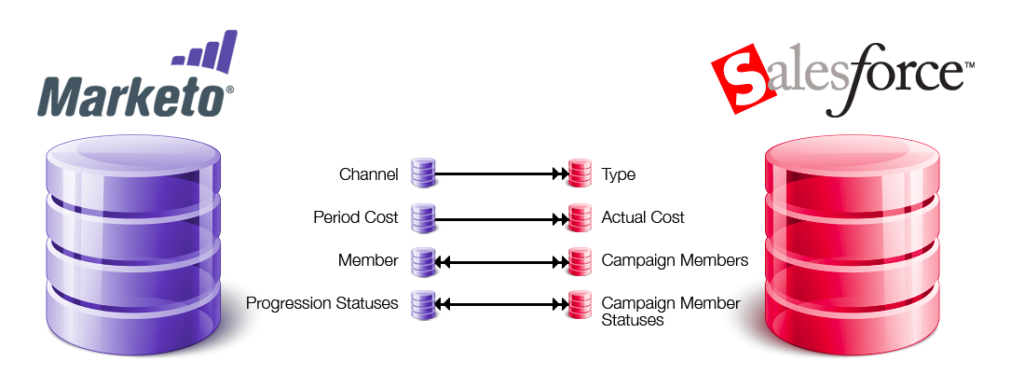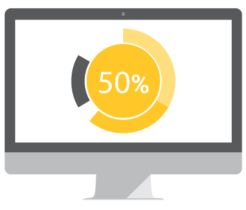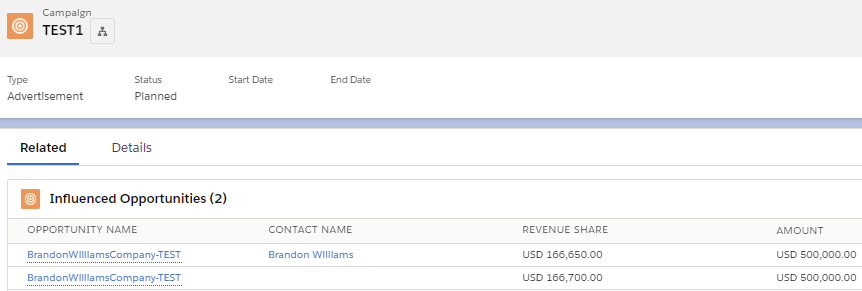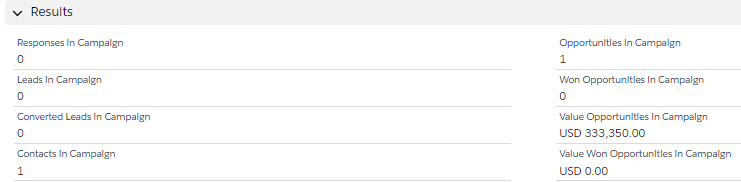Find reviews of and resources to learn today’s Digital Marketing Tools.
Marketo Salesforce Campaign Influence Reporting
Enabling Campaign Syncing
The first step to Campaign reporting, is to enable the sync. To set this up, do the following:
Navigate to Admin>Salesforce>Edit Salesforce Sync Setting>Enable Salesforce Campaign Sync. Put in a default last name and company to prevent sync issues for required fields, and choose the activities that you want ot sync over to the Salesforce activities section (synced once a day).
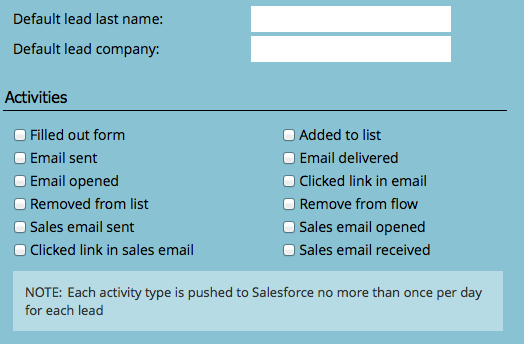
TIP: Wait a full sync cycle (about an hour) after enabling the Campaign sync, and check in Salesforce under Campaign statuses and Campaign member statuses, that all statuses are active.
Marketo Program members and progression statuses sync bidirectionally with Salesforce Campaign members and member statuses. Marketo visualizes it perfectly in its graphic below.
Syncing Campaigns
Syncing Marketo Programs with Salesforce Campaigns is easy. To do so, simply navigate to the Program and right click to sync.
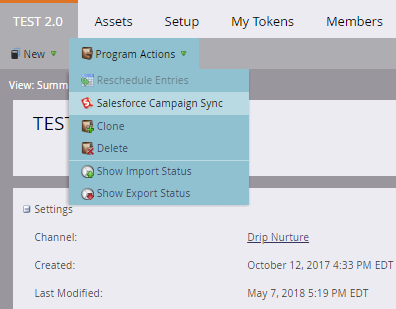
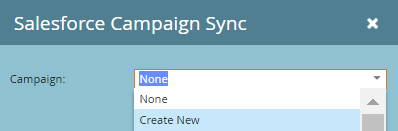
While there’s an option to create the Campaign in Salesforce first, I would recommend creating it in Salesforce from Marketo. It will then be automatically generated in Salesforce as well. See this article from Marketo if you are syncing the Program to an existing Salesforce Campaign.
Now as you add Program members, and as they reach successes, their statuses will be automatically update the member status and responded fields in the Salesforce Campaign as well. The Period Cost will also update the actual costs in the Salesforce Campaign, useful for ROI reporting.
The beauty is that there is no extra setup needed on your part. Marketo successes are automatically marked to with a responded status in Salesforce along with the same success status in Salesforce.
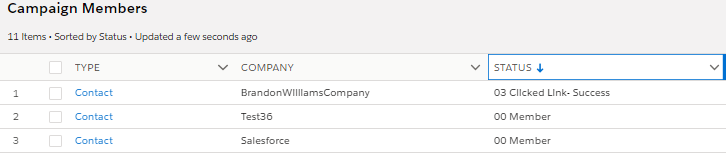
Your company, however, may want to use another model, such as first touch, even split, or another custom model. If this is the case, you need to set up customizable campaign influence and may need to utilize some special code or outsource the work.
Attribution
The standard Salesforce Campaign model gives 100% of the Opportunity amount to the last touch campaign. This is also indicated by the Primary Campaign Source.
Customizable Campaign Influence
Your company, however, may want to use another model, such as first touch, even split, or another custom model.
If this is the case, you need to set up customizable campaign influence and may need to utilize some special code or outsource the work.
- Configure Campaign Influence and enable it
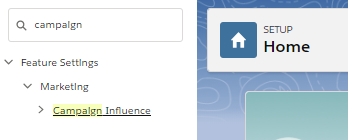
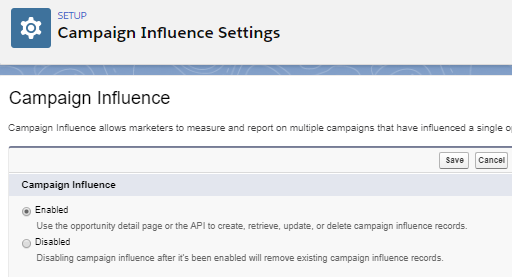
- Select the auto-association to add campaigns to opportunities automatically when the contact on an opportunity is also a campaign member. Here you can limit the time-frame that a campaign can get credit. For example if you put in 365 days, it means that once a member is added to a campaign, it has to be associated with an opportunity within a year for that campaign to receive credit
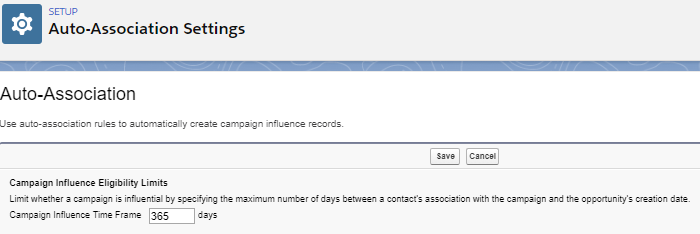
- Click model settings and create a new attribution model Here is where you’ll need to utilize some special code or outsource the work to set up triggers
and processes that add campaign influence record and assign them to the model. I’m currently using an customized attribution model that gives the most revenue share to the campaign before lead conversion and splits the rest of the revenue share evenly among the other campaigns.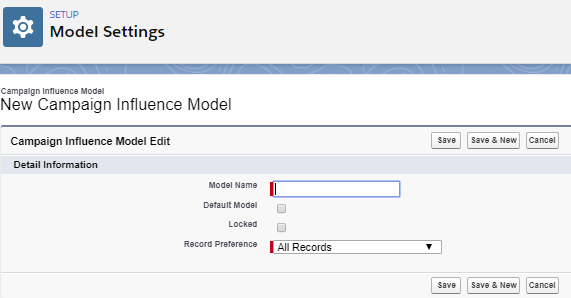
- Assign the Campaign Influence permission set to all users who plan on tracking campaigns that influence opportunities.
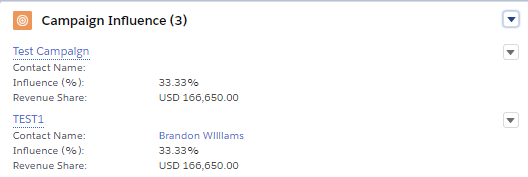
- Add the Campaign Influence related list to the Opportunity and the Influenced Opportunities related list and the Campaign Results section to Campaigns. Add the Campaign Influence related list to Accounts.
Bizible
Bizible is a marking platform that integrates your Marketo with your Salesforce instance and show attribution.
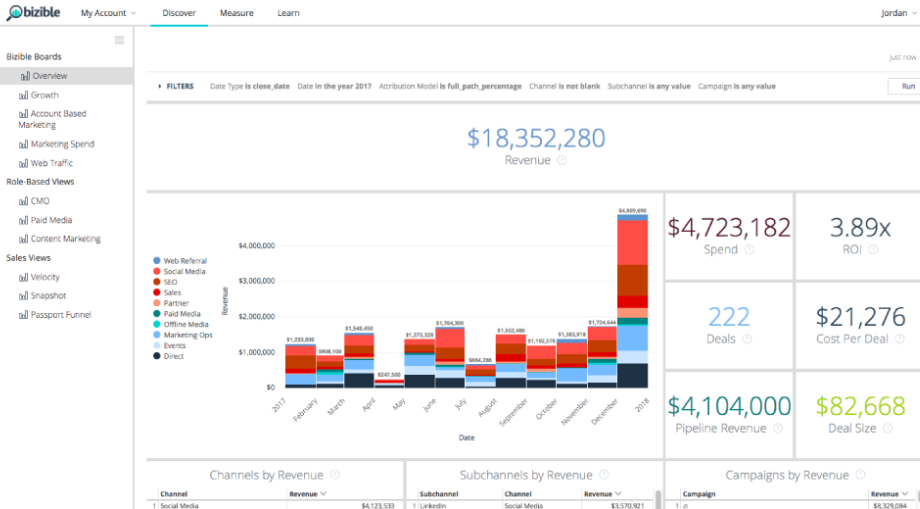
Bizible can help you with your multi-touch attribution and custom modeling, and includes five default models: first -touch, lead creation, U-Shaped, W-Shaped, and full touch. It can also code a customized attibution into your Salesforce instance, but it wil be much more expensive.
Testing
If you’ve decided to use customizable campaign influence and have set up your own attribution model, test it out a few times with different scenarios to make sure that the model works correctly.
I like to set up the following scenarios:
- A lead is touched by one marketing campaign and had a success and converts into an Opportunity
- A lead is touched by multiple marketing campaigns, but has not had a success until the last campaign and then converts into an Opportunity
- A lead is touched by multiple marketing campaigns with multiple successes, and converts into an Opportunity
- A contact is touched by a marketing campaign and is added to an Opportunity
- A contact is touched by a marketing campaign is added to an Opportunity, and down the road is added to another Opportunity
In each scenario, make sure that the revenue share, the influence % * Opportunity amount is according to how you’ve planned it.
Reports to Use
Salesforce Report Types
If you decide to stick with the standard last-touch model, you can use regular Campaign reporting. If you decide to use a customized attribution model, you’ll need to use the Campaigns with Influenced Opportunities report type.
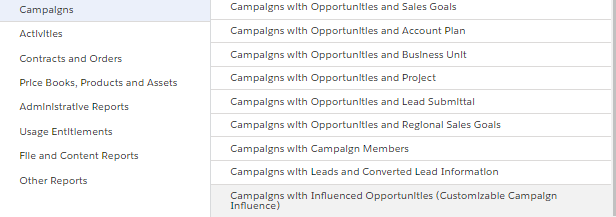
Under the filters, put in your model name and any other applicable filters, such as time frame. Make sure that you filter to include only successes (if you attribution model does not already filter for it).
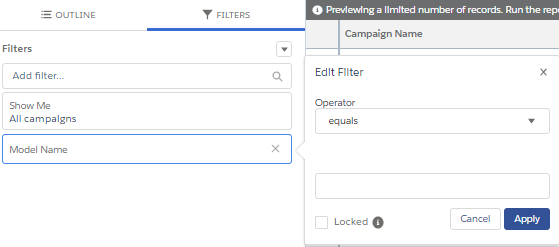
Pick all your desired fields. The report should look something like this:
Dashboard
Now you’re ready to create the rest of the reports you need to have your Campaigns Dashboard.
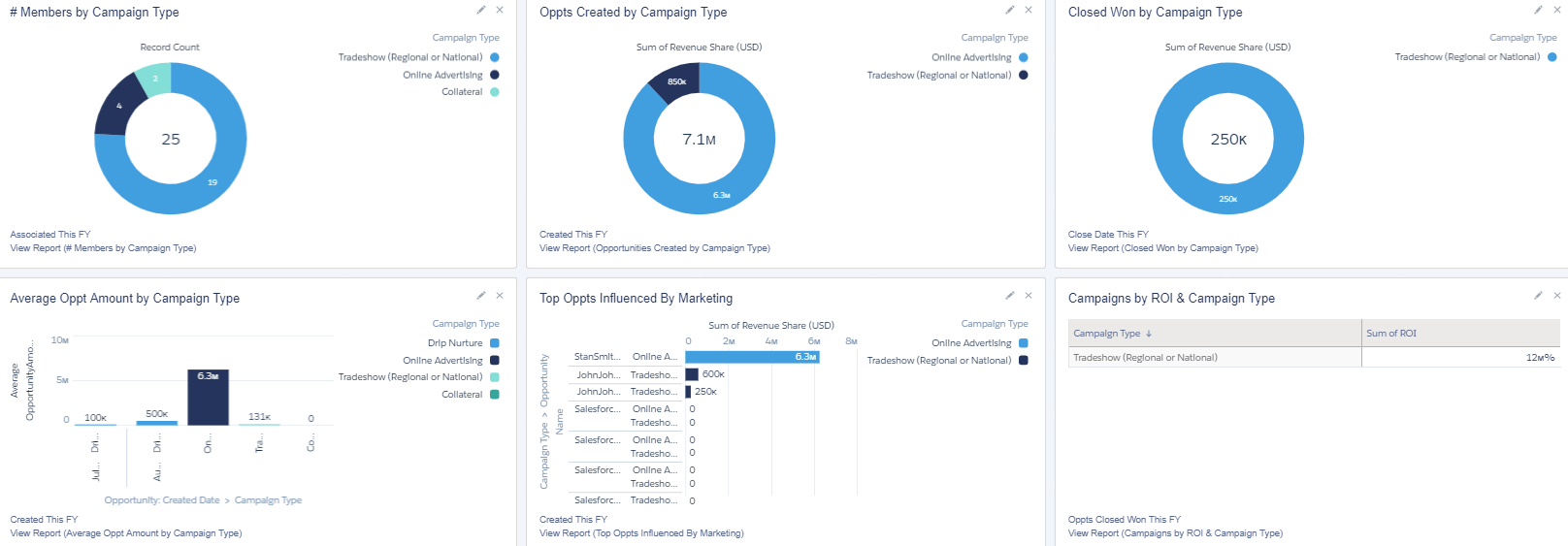
Below are the kinds of reports I recommend to best show multi-touch. I like to group them by campaign type, your Marketo Channels, so that you can show members and opportunity revenue share by something similar to lead source.
- Number of Members Associated This Year by Campaign Type
- Opportunities Create This Year by Campaign Type
- Opportunities Closed Won This Year by Campaign Type
- Average Opportunity Amount by Campaign Type
- Top Influenced Opportunities
- Campaigns by ROI
Retroactive Campaign Syncing
If you’re just getting started with Salesforce Campaign Reporting, there’s a chance that you may need to report on past values. If this is the case, you’ll need to do the following:
- Sync all Marketo Programs created within the desired reporting period.
- Tip: Make sure you put aside enough time as Programs need to be synced one at a time.
- Before creating your RCE report, first check a few settings.
- Navigate to Admin>Revenue Cycle Analytics
- Under Attribution, make sure that the setting is on Explicit, only giving Program credit for an Opportunity if there is a relevant Contact Role.
- Under Sync Summary>Program Opportunity Analysis, make sure that the SFDC Oppty ID and the SFDC Oppty Campaign ID fields are enabled. Once changed, it will take 24 hours for the fields to pull in.
- Pull an RCE report in Marketo. Navigate to Analytics>Revenue Explorer>Create New>Report Choose the Program Opportunity Analysis. Set the filters you need. I recommend only showing multi-touch (which shows all campaigns with a success and influenced an Opportunity).
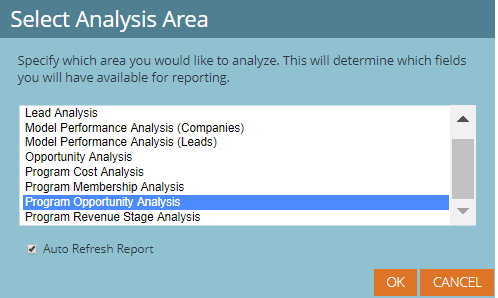

- Sync all Marketo Programs related to open and closed Opportunities within the desired reporting period found on the RCE report. Sync all those Programs.
- For this next step you’ll need to budget out some time as you’ll be doing a lot of data analysis
using lookups. Export out the RCE Report, Salesforce Campaigns with IDs report, and an Opportunities with
Contact Roles report. Use Vlookups to get the information below.- Each unique Program and Opportunity combination should have its own line. Use Marketo Smart Lists to verify the correct Contact Role and success dates (important if attribution model is dependent on timeframe of success) for each Opportunity.
- For my smart list, I put in all the Contact Role’s email addresses, and associated Opportunities names, and Program names, and specified that their status was changed to a success at some point.

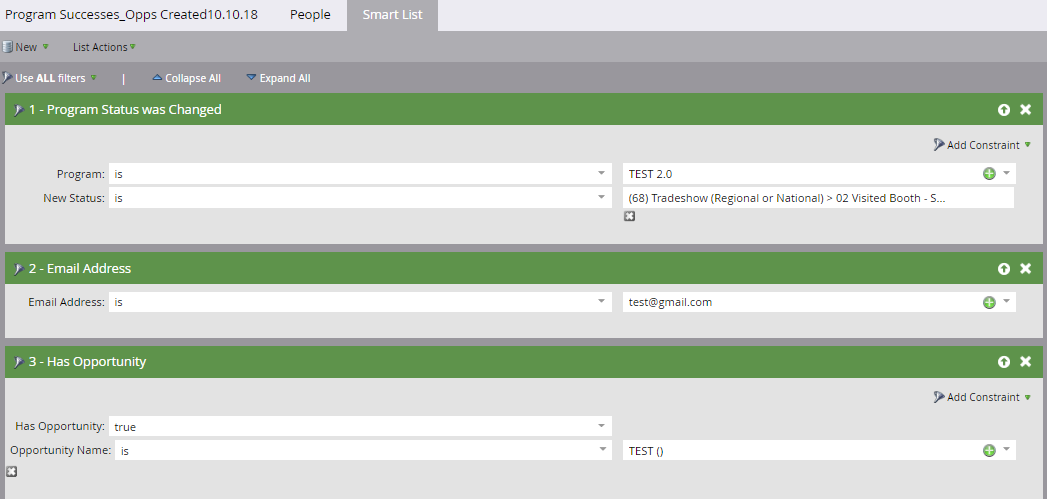
- Once you have your import list in the format above, import it into Salesforce and associate
it with the model name.
Find more useful information about Salesforce Campaign Reporting from Marketo’s document series or from Salesforce’s document series.
Continue to Conclusion
Image courtesy of KitCreative