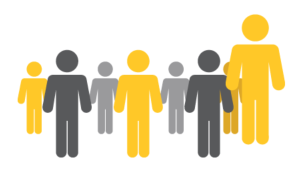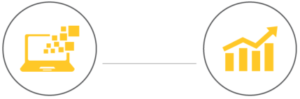Find reviews of and resources to learn today’s Digital Marketing Tools.
Setup Marketo Salesforce Campaign Influence Syncing
Add Marketo Fields
To set up Marketo and Salesforce syncing, you would need to add several Marketo fields to Salesforce, create a Salesforce user for Marketo, and connect Marketo and Salesforce. The fields to create are score, acquisition program, and acquisition date. Work with your Salesforce Admin to map these fields between the lead
and contact.
Salesforce User for Marketo
Now you need to create a Salesforce user for Marketo.
Create a new profile and name it Marketo Sync. This user should have API enabled, edit HTML templates, management public documents, and manage public templates administrative permissions. This user should have convert leads, edit events, and edit tasks general permissions.
Lastly, the user should have create, read, edit, and delete permissions for accounts, campaigns, contacts, leads, and opportunities.
Next create a new user and name it Marketo Sync.
Connect the Two
From Salesforce, log in as the Marketo Sync User. Go to My Settings>Reset My Security Token.
From Marketo, navigate to Admin. Under Integration>CRM, click Sync with Salesforce.
Enter the username, password, and token from the Salesforce Marketo Sync User created earlier. The information should have been emailed to you. Select Sync
Fields. Select Confirm.
Click Start Salesforce Sync and Start Sync again.
Note from Marketo: Hide all unneeded fields in Marketo from the sync user before syncing the fields. Once selected, the processes is irreversible and all fields visible
to the sync user will be created in Marketo permanently.
Sync Verification
You can regularly verify the sync status by navigating to Admin>Integration>Salesforce and checking the Last Synced status in the upper-right corner.
 Note: Marketo’s equivalent of Salesforce Campaigns is Marketo Programs. Marketo Campaigns are actually their automation programs.Detailed initial sync instructions can be found under Marketo’s documents.
Note: Marketo’s equivalent of Salesforce Campaigns is Marketo Programs. Marketo Campaigns are actually their automation programs.Detailed initial sync instructions can be found under Marketo’s documents.
Continue to the Day-to-Day Syncing Process
Image courtesy of KitCreative