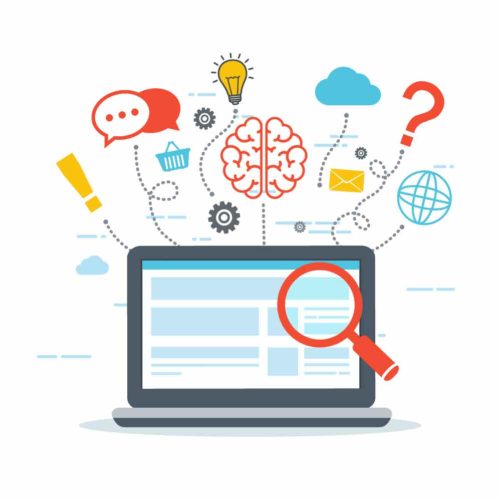
Free Salesforce Marketo Sync Tips and Tricks
Marketo to Salesforce integration is a big mystery. Marketo talks about it, but only when needed and not too often. When I first started as a Marketing Automation Specialist, a coworker told me that Marketo and Salesforce were once in a happy relationship, then suddenly they broke up. My response was, “but why? They have a baby together.” Although I was stating this jokingly, the truth is that syncing Marketo with Salesforce is a serious topic.
The truth is that Marketo and Salesforce started off working very closely with one another, and they still need each other. Marketo has great capability and flexibility with its smart campaigns (see post on Understanding Marketo Smart Campaigns and Programs) and Salesforce is the number one CRM. Though the Marketo to Salesforce integration is not discussed in the Marketo Certified Expert Exam, trust me when I emphasize the importance of understanding this sync for your Marketo operational programs.
In this post, I’ll discuss the following:
- The most important fields to evaluate in syncing Marketo with Salesforce
- How Marketo and Salesforce Techincally Syncs
- Syncing best practices
The Most Important Fields
The most important fields to sync depends on which fields you need to include in Salesforce reports (look for a future post on Important Marketing Dashboards and Reports in Salesforce) and one which fields are most important for your sales team.
I’ve realized that the most important fields include both generic fields (company, name, title, address, lead status, opportunity stage, created date, last activity, lead source) and Marketo specific fields (person score, last interesting moment, last interesting moment date, and primary acquisition program.
The Sync Relationship
Marketo and Salesforce have a bidirectional sync on the Lead and Contact that occurs approximately every five minutes. A Marketo person can be either a Salesforce lead or contact.
The initial sync
To initially sync a Marketo and Salesforce sync, it depends on whether the field is created from within Salesforce or Marketo.
Fields initially created within Salesforce
For fields created in Salesforce, Marketo automatically creates this field in Marketo as long as the Marketo API user has visibility to these fields.
*Troubleshooting tip: Make sure that the Marketo API user has visibility to every custom field that you’d like synced between Marketo and Salesforce.
Company, name, title, address, lead status (person status in Marketo), opportunity stage, created date, last activity, lead source (person source in Marketo) are all fields that originate in Salesforce and is synced over to Marketo, so any value changes in Salesforce should automatically update in Marketo.
Ensuring one Marketo person field for each Salesforce field on both the lead and contact
Because a person in Marketo can be either a lead or contact in Salesforce, if a field is on both the lead and the contact, we only want one field on the Marketo person. To accomplish this, do the following:
- From Marketo, temporarily disable the Global Sync (Admin>Integration>Salesforce>Disable Sync)
- From Salesforce, create the fields on both the lead and contact, ensure that the API name is the same (Marketo will look at the API name to create the field in Marketo)
- From Marketo, re-enable the Global Sync
If the API names for the lead and contact fields are not the same, Marketo will create two fields, instead of merging the two into one person field. In this case, you will need to create a ticket with Marketo support to merge these two fields.
Fields initially created within Marketo
For fields created in Marketo, the same field would need to be manually created from within Salesforce.
Person score, last interesting moment, last interesting moment date, and primary acquisition program are all fields custom to Marketo and will need to be created within Salesforce. To accomplish this, do the following:
- On the lead and contact, create the above custom fields.
- Map the fields from the lead to the contact to preserve the values upon conversion
To see specific steps in this process, view the Marketo documentation titled Setup.
Checking the sync status
To check sync status of a field, do the following:
- Navigate to Marketo Support Tools ([instance url]/supportTools
- SFDC Object Info>[Object]> Retrieve Full Object List> Lead Object Fields
- Navigate to Field Management (Admin>Database Mangement>Field Management)
- Drag in the field to check and note the CRM Field Map
- Navigate to Database, pick a test record synced to Salesforce, use a Single Action Flow Step to change a field value and see if it changed in Salesforce. Change a field value in Salesforce and see if it changed in Marketo.
*Note: Rollups and Formula fields will sync initially, but values won’t update automatically. To update these field values, update another field’s value via Dataloader.
Syncing best practices
The best way to optimize Marketo and Salesforce sync and the health of Marketo operational programs is to both work closely with your Salesforce team and communicating any changes, and to check field syncs and re-evaluate operational programs on a quarterly basis.
Learn more about the Marketo and Salesforce sync
Josh Hill, the author of the Marketing Rockstar Guides, wrote a great post called How to Diagnose SFDC-Marketo Sync Errors. It addresses locked row, field validation, and Apex CPU Limit, amd shows you ways to identify the errors.
Marketo produced thorough documentation on the sync process. The documentation is titled Salesforce Sync.
Also, see Digital Marketing Techie’s other Salesforce for marketers or Marketo resources:
The Complete Guide to Marketo Salesforce Campaign Syncing and Reporting
Aligning Marketing and Sales Using Salesforce Lead Lifecycle Reporting
Cracking the Code on Salesforce Campaign and Multiple Campaign Influence Reporting
